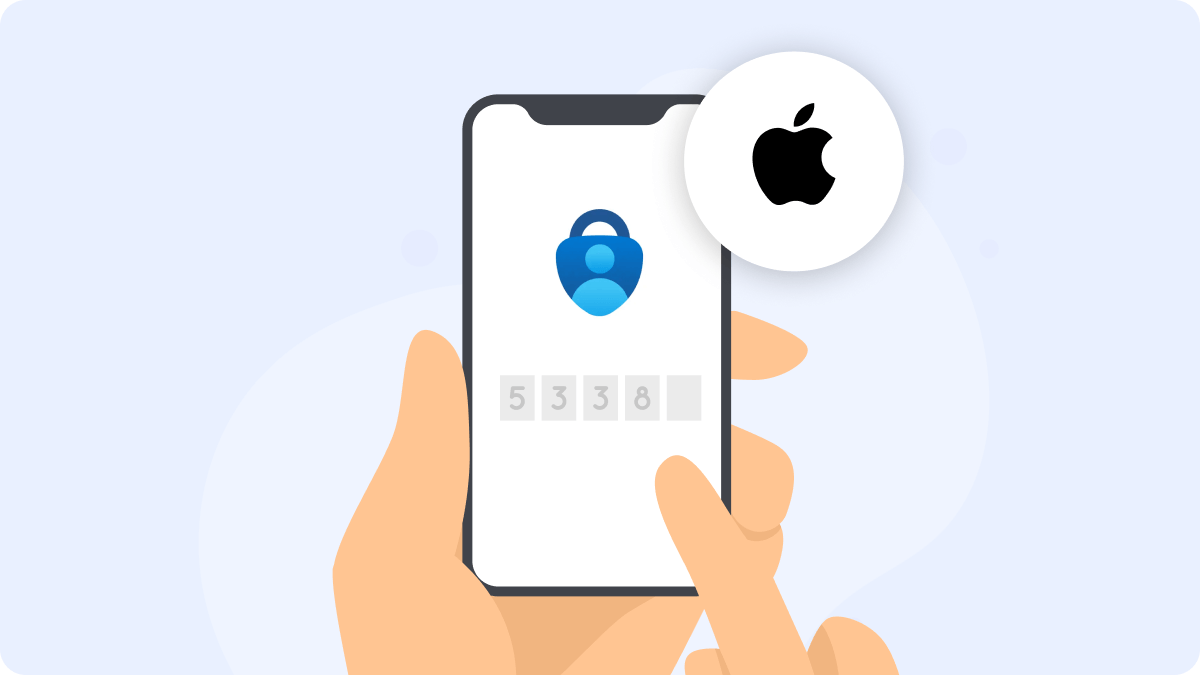
Microsoft Authenticator App iPhone: A Complete Guide to Safe Logins
By Waseem A.
18 min read
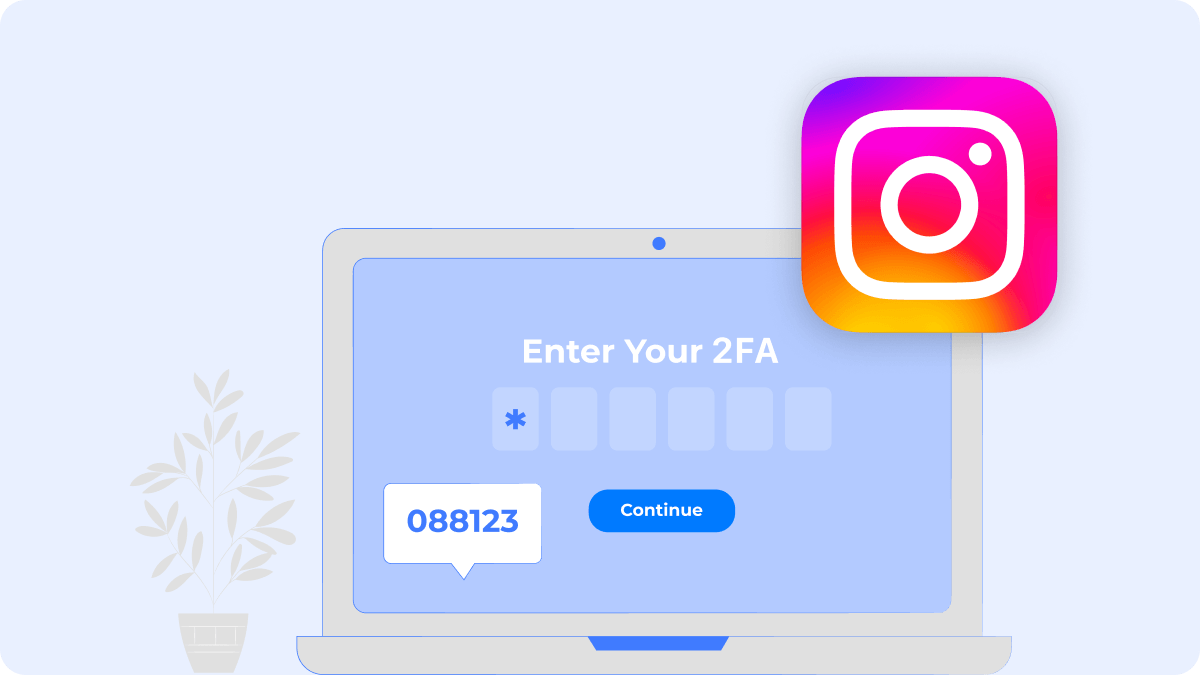
How does two factor authentication work on Instagram? Two-factor authentication (2FA) is an essential security feature that adds an extra layer of protection to your Instagram account. With the rising threat of hacking and unauthorized access, using 2FA ensures that only you can log into your account, even if someone knows your password.
By enabling two-factor authentication on Instagram, you're protecting yourself from hackers who may try to access your account using stolen credentials. 2FA ensures that even if a hacker gets hold of your password, they won't be able to log in without your second verification code. Let's break down how this security feature works and why it’s so important for your Instagram account.
Authenticator 7 — The most versatile authenticator app available. It's highly secure, user-friendly, and works seamlessly across multiple platforms.Get started with Authenticator 7today and experience next-level security for your accounts!
Two-factor authentication (2FA) is a security process in which you provide two forms of identification to verify your identity. On Instagram, this means using both your password (something you know) and a second factor, typically a code sent to your phone or generated by an app (something you have).
When you enable 2FA on Instagram, you essentially require a second level of security. This code is generated by an authentication app like Google Authenticator or Authenticator 7, which helps ensure that even if someone gets your password, they can’t access your account without the code.
Instagram accounts are high-value targets for hackers. If someone gains unauthorized access to your account, they could post harmful content, steal your personal data, or lock you out of your own profile. With two-factor authentication, even if someone knows your password, they still can't log in without the secondary verification code.
2FA is an essential tool for protecting your account from unauthorized access. It adds an extra layer of security that prevents hackers from easily breaking into your account, keeping your personal information safe and secure.
Setting up two-factor authentication on Instagram is simple and can be done in just a few easy steps.
Open the Instagram app and navigate to your profile page. Tap the three horizontal lines at the top-right corner to open the menu. Then, select Settings at the bottom of the screen.
In the Settings menu, look for Security and tap it. From there, you’ll find the Two-Factor Authentication option. Tap on it to start the setup process.
Instagram gives you several options for receiving your verification code. You can choose from:
After you’ve selected your preferred authentication method, Instagram will prompt you to enter the verification code sent to your device or generated by the app. Once you enter the correct code, your two-factor authentication will be successfully enabled.
There are three primary ways to receive your 2FA code:
An authentication app generates a new code every 30 seconds, which you must enter to log in. This is one of the most secure methods because the code is unique and time-sensitive. Popular apps like Authenticator 7 and Google Authenticator provide this service, making them highly reliable options for securing your Instagram account.

With SMS-based authentication, Instagram sends a code to your phone number whenever you try to log in. While this method is simple to use, it's less secure because SMS messages can be intercepted, especially if someone has access to your phone number or SIM card. It’s a convenient option but not as robust as an authentication app.
For users who rely on WhatsApp, this method allows you to receive your verification code via the app, making it a convenient option for users who are already active on WhatsApp. While it’s a great alternative to SMS, it’s not as secure as an authentication app because both WhatsApp and SMS are vulnerable to SIM swapping and other exploits.
After you’ve set up 2FA, you may want to manage your settings, including updating your verification method or generating new backup codes.
To change your authentication method, go back to your Security settings on Instagram and select Two-Factor Authentication. From there, you can choose a new method, whether it’s switching from SMS to an authentication app or using a different number for SMS verification.
In case you lose access to your phone or authentication app, you can generate backup codes that can be used to log in. These codes are one-time use only and should be stored securely in case you need them.
If you ever need to turn off 2FA, you can return to your Two-Factor Authentication settings and toggle the option to off. However, it’s not recommended to disable 2FA because it weakens your account’s security.
There may be times when you encounter issues with 2FA, such as losing access to your phone or not receiving a code. Here are a few troubleshooting steps:
In today’s digital world, securing your social media accounts is essential. Two-factor authentication is one of the most effective ways to protect your Instagram account from unauthorized access. Whether you use an authentication app like Authenticator 7, SMS-based codes, or WhatsApp, enabling 2FA ensures your account stays secure.
If you haven’t already, make sure to enable two-factor authentication on your Instagram account today. For the most reliable and secure 2FA experience, try Authenticator 7, which offers robust features and seamless integration with Instagram. Download it now and take your Instagram security to the next level.
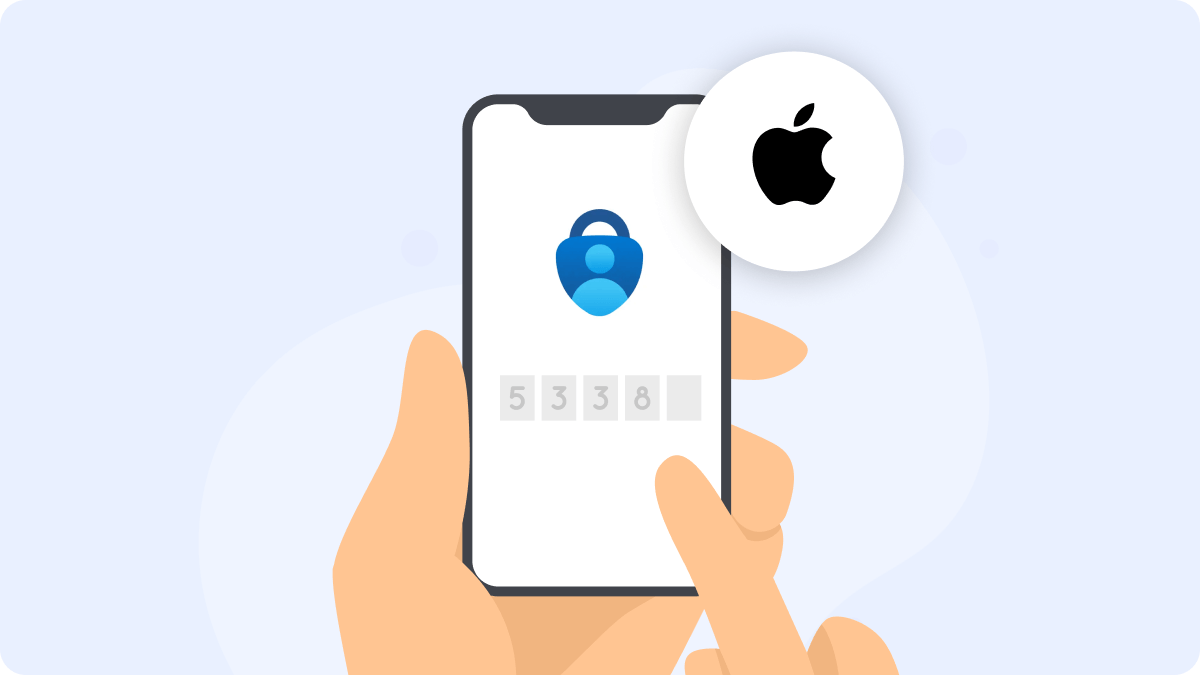
By Waseem A.
18 min read

By Waseem A.
21 min read

By Waseem A.
9 min read
Copyright ©2025 bestauthenticatorapp.com
Established in 2025, bestauthenticatorapp.com is dedicated to reviewing authenticator apps and exploring topics related to online security and account protection. Our team of cybersecurity experts, writers, and editors works tirelessly to help readers secure their digital lives. bestauthenticatorapp.com operates independently but collaborates with industry leaders to provide comprehensive insights into authentication We aim to deliver accurate and up-to-date reviews written according to strict editorial standards. These reviews prioritize honest and professional evaluations, considering both the technical capabilities and practical value of each product for users. While we strive for objectivity, rankings and reviews published on bestauthenticatorapp.com may take into account affiliate commissions we earn through links on our website. These commissions support our mission to provide free, high-quality information to our readers.