
How to Set Up an Authenticator App on Your New iPhone: A Step-by-Step Guide
By Waseem A.
10 min read

In today’s digital age, protecting your online accounts is more important than ever, especially when it comes to platforms like Discord authenticator app. If you’ve been wondering how to improve the security of your Discord account, the answer lies in enabling two-factor authentication (2FA) with a authenticator app. This added layer of security makes it much harder for anyone to access your account, even if they know your password.
In this guide, we will walk you through the process of setting up an authenticator app for Discord and compare the best apps for the job.
Authenticator 7 — The most versatile authenticator app available. It's highly secure, user-friendly, and works seamlessly across multiple platforms.Get started with Authenticator 7today and experience next-level security for your accounts!
Before diving into the specifics of using a Discord authenticator app, let’s take a step back and look at what 2FA actually is. Two-factor authentication is a security feature that requires not only your password but also a second form of identification to access your account. This could be a code sent to your phone via SMS or a code generated by an authenticator app, which is more secure. By enabling 2FA, you ensure that even if someone gets hold of your password, they won’t be able to log into your account without also having access to your second form of verification.
On Discord, the Discord authenticator app provides the best way to enable this extra layer of security. Instead of relying on less secure methods like SMS, an authenticator app generates a unique time-sensitive code that changes every 30 seconds. This code must be entered when you log into Discord, preventing unauthorized access.
While SMS-based authentication is better than no 2FA, it’s not the most secure method. SMS can be intercepted or hijacked through SIM swapping attacks, leaving your account vulnerable. An authenticator app for Discord, on the other hand, doesn’t rely on your phone number, making it far more secure.
Here are a few reasons why an authenticator app is a better choice:
Now that you know why using an authenticator app is essential, let’s explore how to set one up for your Discord account.
Setting up an authenticator app on Discord is easy, and you can do it on both the mobile app and the desktop/browser version. Here’s a detailed breakdown:
Now your Discord account is protected with 2FA, and you’re one step closer to securing it from potential threats.
Not all authenticator apps are created equal. To help you choose the best one for your needs, here’s a breakdown of the top options available:

While 2FA is great for security, it can become an obstacle if you lose access to your Discord authenticator app. Here’s what you can do:
Discord provides backup codes when you set up 2FA. These codes act as a backup method for logging in if you lose access to your authenticator app. Make sure to save these codes in a secure location.
If you’ve lost your authenticator app and backup codes, Discord support can help you recover your account. Be prepared to verify your identity and provide any relevant information.
Once you’ve regained access to your account, set up 2FA again using a new authenticator app or device.
By now, you should understand the importance of enabling two-factor authentication on your Discord account and why using an authenticator app is the most secure method. If you want the best solution for Discord 2FA, Authenticator 7 stands out as the top choice. It offers cloud backups, multi-device syncing, and enhanced security features that will keep your account safe and accessible.
Download Authenticator 7 today and enjoy peace of mind knowing your Discord account is fully protected.

By Waseem A.
10 min read
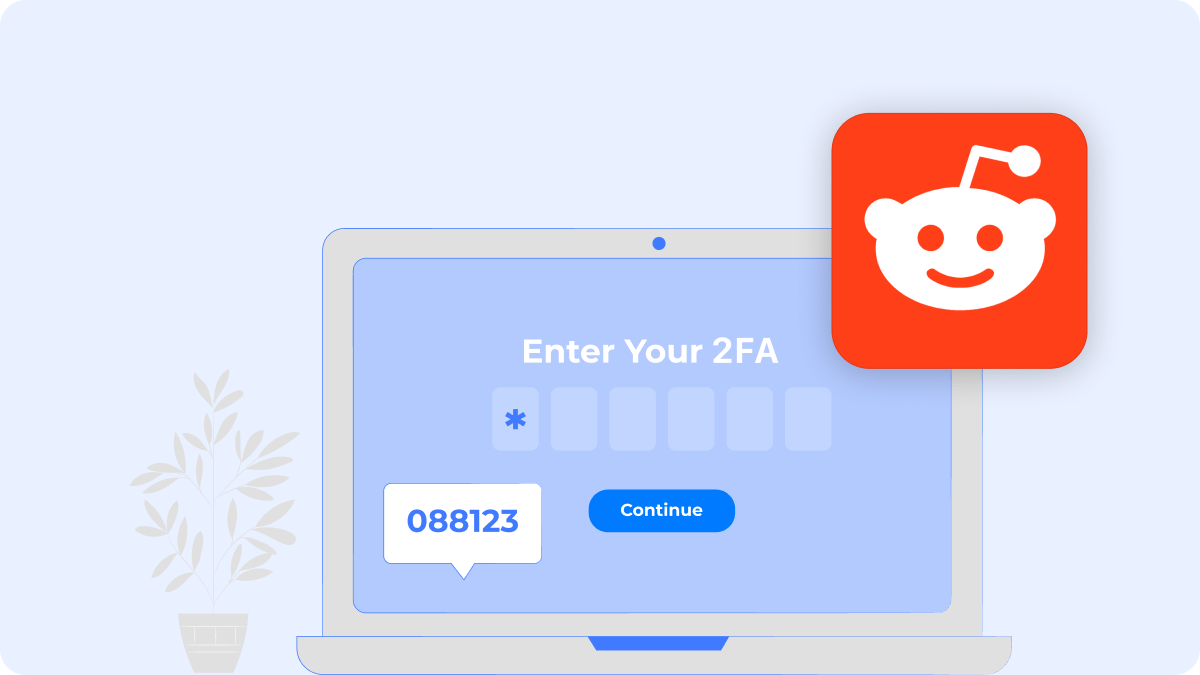
By Waseem A.
24 min read

By Steve M.
8 min read
Copyright ©2025 bestauthenticatorapp.com
Established in 2025, bestauthenticatorapp.com is dedicated to reviewing authenticator apps and exploring topics related to online security and account protection. Our team of cybersecurity experts, writers, and editors works tirelessly to help readers secure their digital lives. bestauthenticatorapp.com operates independently but collaborates with industry leaders to provide comprehensive insights into authentication We aim to deliver accurate and up-to-date reviews written according to strict editorial standards. These reviews prioritize honest and professional evaluations, considering both the technical capabilities and practical value of each product for users. While we strive for objectivity, rankings and reviews published on bestauthenticatorapp.com may take into account affiliate commissions we earn through links on our website. These commissions support our mission to provide free, high-quality information to our readers.