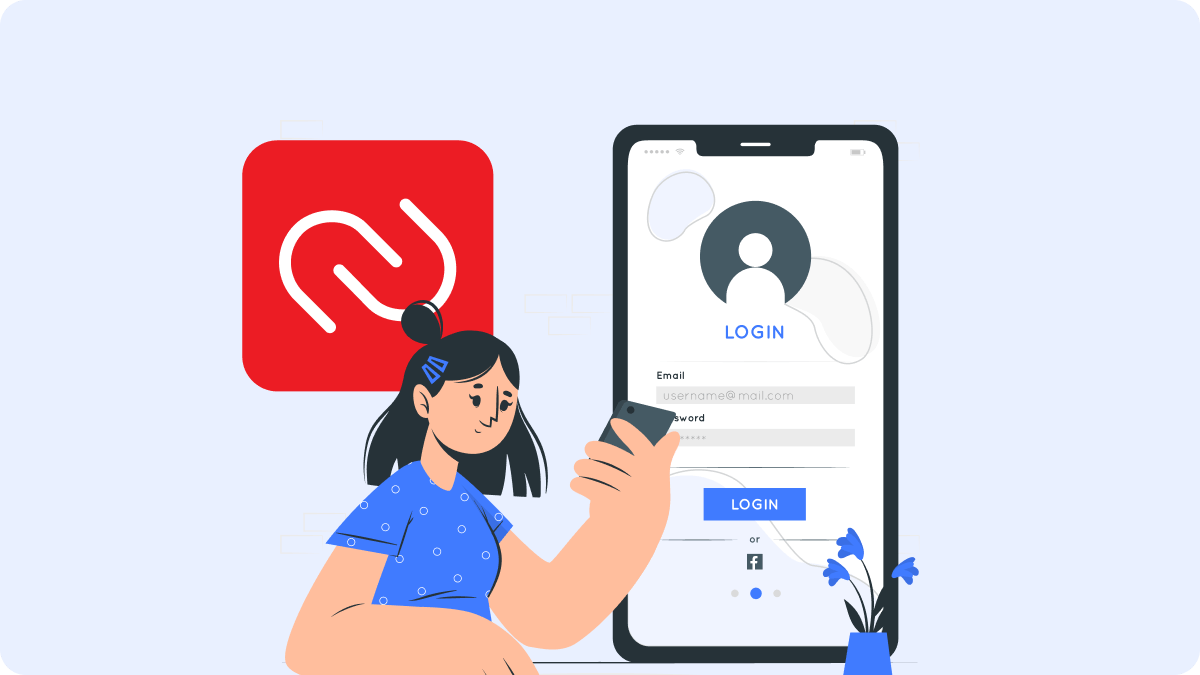
How Does Authy Work? A Complete Guide to Two-Factor Authentication
By Waseem A.
13 min read
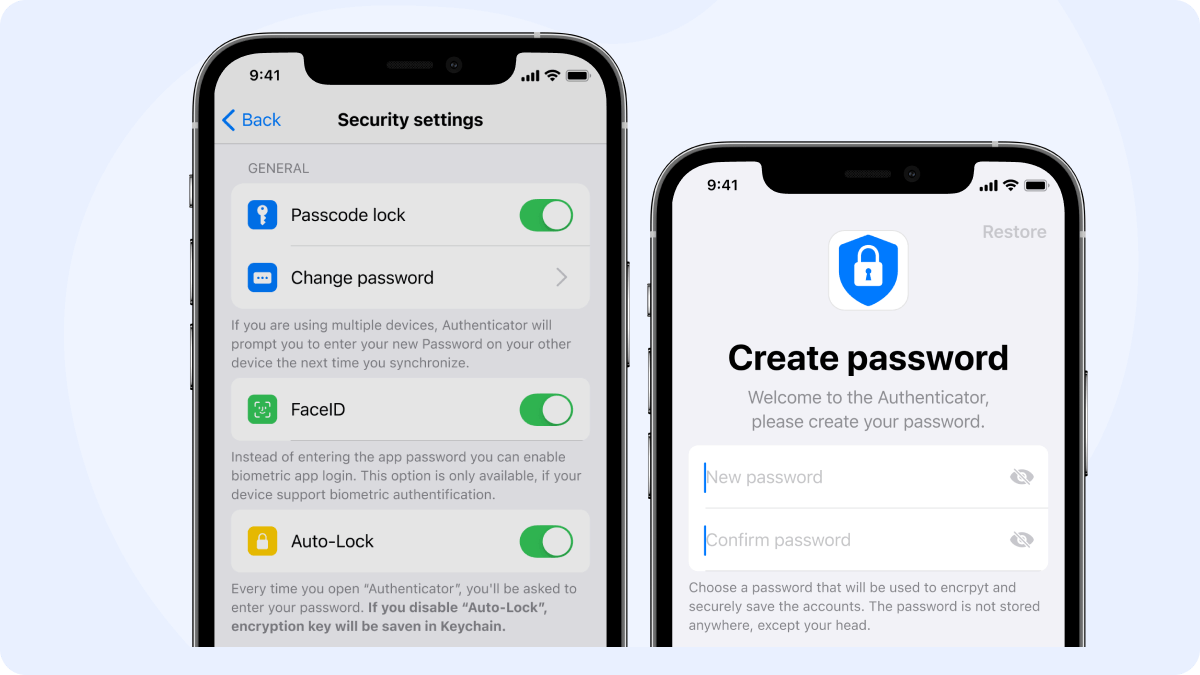
In today’s digital age, security is more important than ever. Learning how to activate authenticator app on iPhone is one of the best ways to keep your accounts safe from unauthorized access. One of the most effective methods is using two-factor authentication (2FA), which adds an extra layer of protection to your online accounts. And when it comes to 2FA, Authenticator 7 stands out as one of the best options for iPhone users.
In this guide, we'll walk you through how to activate the Authenticator 7 app on your iPhone, troubleshoot common issues, and provide tips for ensuring long-term account security.
Authenticator 7 — The most versatile authenticator app available. It's highly secure, user-friendly, and works seamlessly across multiple platforms.Get started with Authenticator 7today and experience next-level security for your accounts!
The Authenticator 7 app is a powerful tool designed to secure your online accounts by generating time-sensitive one-time codes. These codes are used for two-factor authentication (2FA), ensuring that even if someone has access to your password, they won't be able to log in without the additional verification code from the app.
While the app is particularly effective for securing Microsoft accounts, Authenticator 7 works seamlessly with a wide range of services, including Google, Facebook, and more. It offers strong protection, an intuitive interface, and easy management for multiple accounts, making it a top choice for iPhone users looking to enhance their security.
Before diving into the process of activating the Authenticator 7 app on your iPhone, let’s take a moment to look at the key benefits of using this app:
Using 2FA ensures that even if someone gets your password, they can't access your account without the authentication code from the app. Authenticator 7 provides an added layer of security, protecting your accounts from unauthorized access.
Unlike traditional methods like SMS or email, which can be intercepted or delayed, Authenticator 7 works offline and doesn't rely on a network connection. The app generates codes directly on your device, making it fast and reliable.
Authenticator 7 is compatible with a wide variety of services, including Microsoft, Google, and Facebook. This makes it a versatile and valuable tool, no matter which platforms you use.
Setting up Authenticator 7 is simple, even for those who aren't tech-savvy. With its easy-to-follow setup instructions, you'll have it up and running in no time, making it a great choice for improving your online security.
Activating Authenticator 7 on your iPhone is a simple process. Follow these steps to get started:
The first step is to download and install Authenticator 7 from the App Store:
Now that you have the app installed, it’s time to set it up for use with your online accounts:
At this point, you’ll be given the option to either scan a QR code (from your account settings on the web) or enter a code manually.

Once the QR code is successfully scanned or the code is entered, the app will be linked to your account. Now, whenever you log in, Authenticator 7 will generate a unique one-time code to verify your identity.
Though setting up Authenticator 7 is usually straightforward, some users may encounter issues. Here are some common problems and their solutions:
If Authenticator 7 isn’t generating codes, try these solutions:
If Authenticator 7 fails to open, make sure that:
If you have trouble scanning the QR code:
In case Authenticator 7 isn’t accessible or encounters issues, here are some alternative methods to authenticate your accounts:
Before enabling Authenticator 7, many services, including Microsoft, allow you to download backup codes. Store these codes securely in a password manager or another safe place, in case you can't access the app.
While SMS-based authentication is less secure than using an authenticator app, it can still provide an additional layer of protection.
Some accounts support email-based authentication as a secondary option. Always ensure your recovery email is up-to-date to use this method.
Setting up the Authenticator 7 app on your iPhone is an easy and highly effective way to enhance the security of your online accounts. Whether you're securing a Microsoft account, Google account, or social media profile, using an authenticator app is one of the best ways to protect yourself from cyber threats.
By following the steps in this guide, you’ll be able to activate Authenticator 7 quickly and easily. For the most seamless experience and superior security, we recommend Authenticator 7 as your go-to app for two-factor authentication on iPhone.
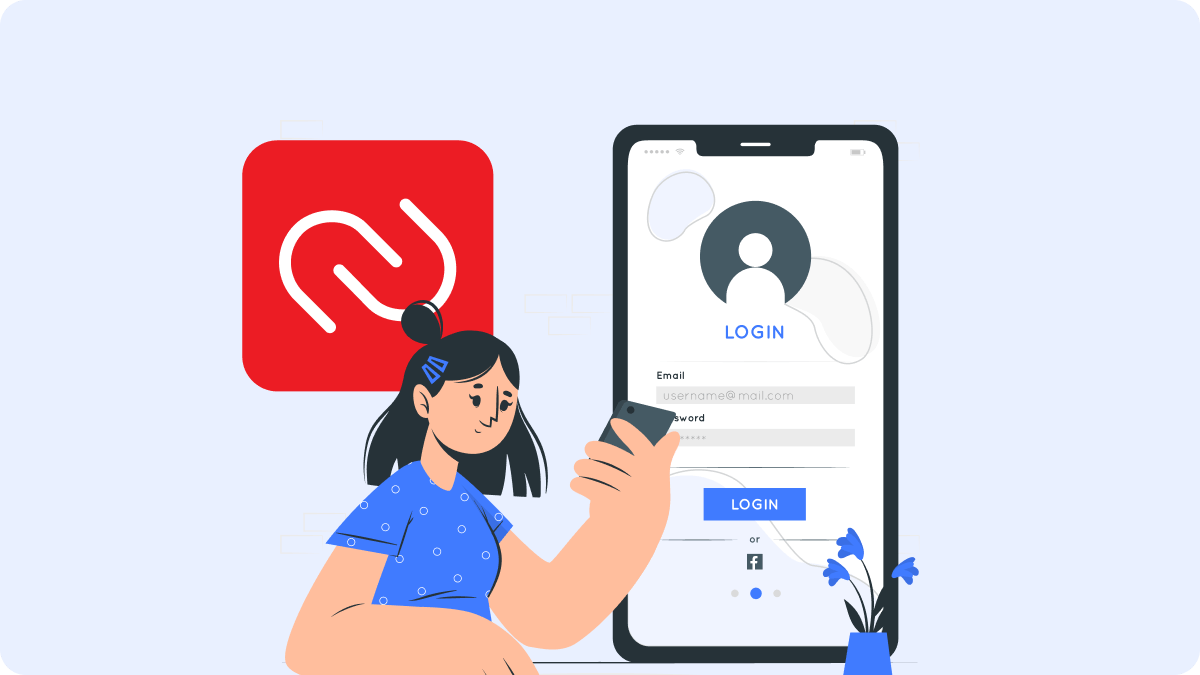
By Waseem A.
13 min read
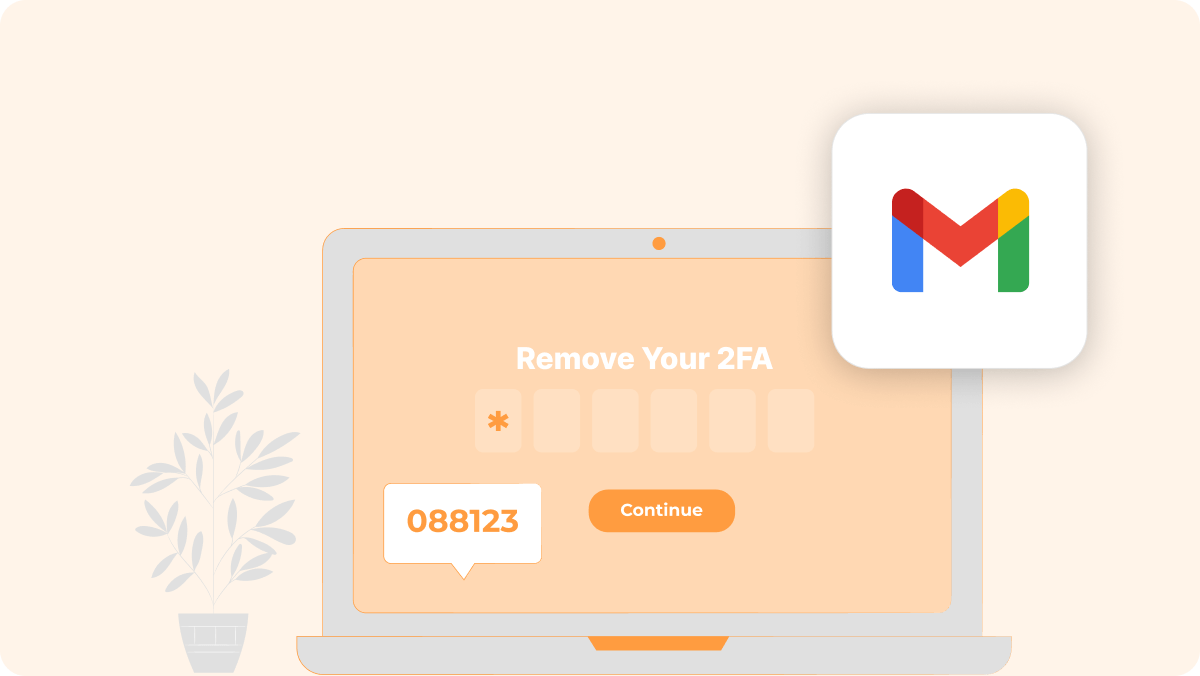
By Waseem A.
14 min read

By Waseem A.
13 min read
Copyright ©2025 bestauthenticatorapp.com
Established in 2025, bestauthenticatorapp.com is dedicated to reviewing authenticator apps and exploring topics related to online security and account protection. Our team of cybersecurity experts, writers, and editors works tirelessly to help readers secure their digital lives. bestauthenticatorapp.com operates independently but collaborates with industry leaders to provide comprehensive insights into authentication We aim to deliver accurate and up-to-date reviews written according to strict editorial standards. These reviews prioritize honest and professional evaluations, considering both the technical capabilities and practical value of each product for users. While we strive for objectivity, rankings and reviews published on bestauthenticatorapp.com may take into account affiliate commissions we earn through links on our website. These commissions support our mission to provide free, high-quality information to our readers.